“Here to Help” is a support column written especially for Formstack’s awesome, loyal customers.
How many times a day do you find yourself distracted at work? The endless pings from our phones, emails, and social media constantly compete for our attention. While it’s certainly nice to always be in the know, these notifications make it difficult to focus on the tasks that really matter. At Formstack, we know this all too well. The Formstack app sends out email notifications every time a form is submitted. This is great if you’re tracking a small number of responses, but things can quickly get out of hand if you’re collecting tons of data on a daily basis.

However, there’s a simple fix! It’s name? Zapier Digest. This integration combines all of your notifications together and sends them to one place, like Gmail or Slack. Connect this integration to your online forms, and you have a handy project management tool that lets you quickly review all incoming submissions from a form. Let’s take a closer look at Digest and how to set it up with your Formstack account.
Zapier Digest + Formstack = Productivity Happiness
At its most basic level, Digest lets you compile all the submissions from a form into one message. This opens up a wealth of opportunities for you to organize information and boost productivity, no matter what department or industry you work in. Here are just a few ways you can use Formstack and Digest together:
- Create a report that summarizes all the new leads that converted on one of your landing pages.
- Combine incoming survey data from customers or employees into one, easily digestible email.
- Send customer questions or support requests to assigned team members in Slack for review.
- Receive daily or weekly status reports from your team members on projects and other initiatives.
- Create a daily summary of new patients that registered for appointments (if you work in healthcare).
Whatever your use, the Zapier Digest integration makes project tracking super easy. You can get status updates when and where you want them instead of being bombarded by multiple submission emails.Sounds amazing, right? Let’s go over how to connect the integration with your online forms.
How to Connect Zapier Digest to Formstack
To set up Zapier Digest with your Formstack account, just follow these simple steps: 1. Log in to your Zapier account, and click “Make a Zap” at the top of the page. 2. Choose Formstack as your Trigger app, and use “New Submission” as your Trigger. 3. Select your Formstack account, and use the dropdown list to choose the form you’d like to use. 4. Use Zapier Digest as your Action, and choose “Append Entry and Schedule Digest.” You can create a digest title, select the form fields you would like to include, and choose how frequently you want to receive your digest.
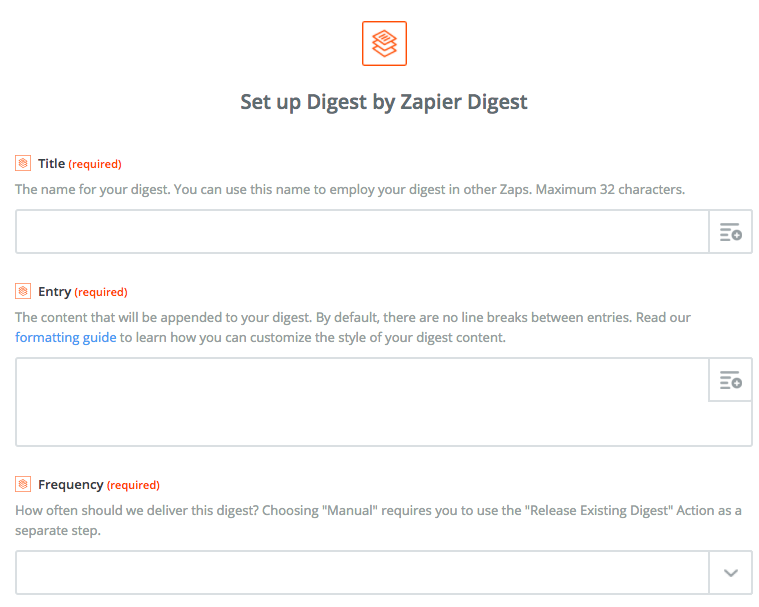
5. Create another Action. You can add Slack, your email, or another desired app as the destination for your digest. If you choose Slack, you can decide whether to send the digest to a specific user or an entire channel.Voila! You now have a handy project tracking tool that will send form status updates to you and your team.
Want to learn more about using Zapier with Formstack? Explore our other Zapier integrations.












